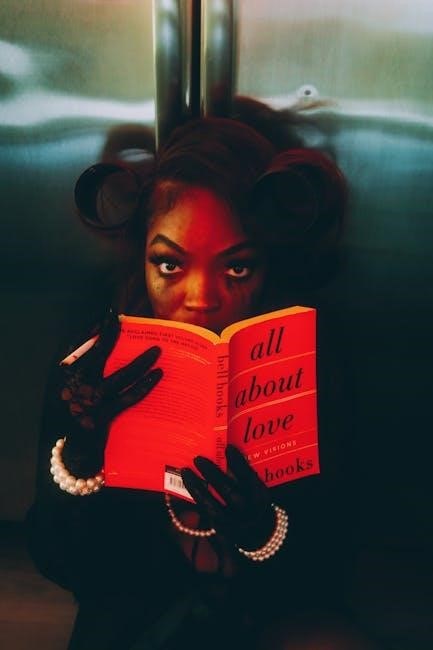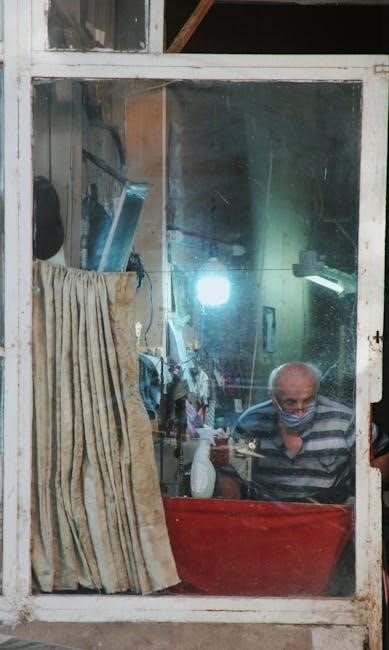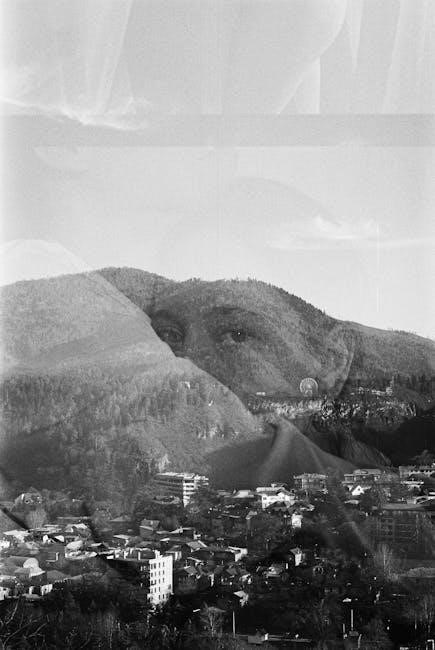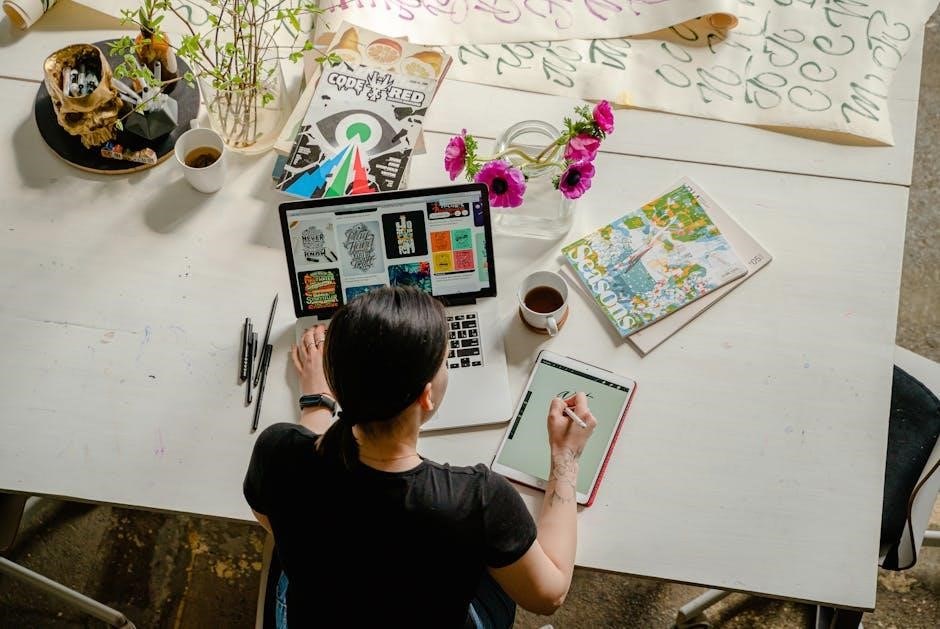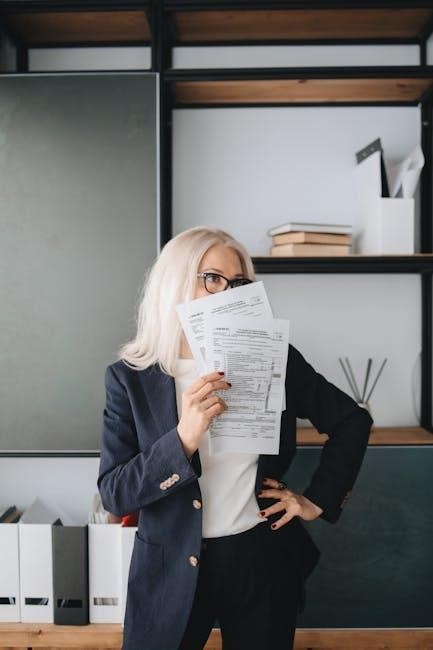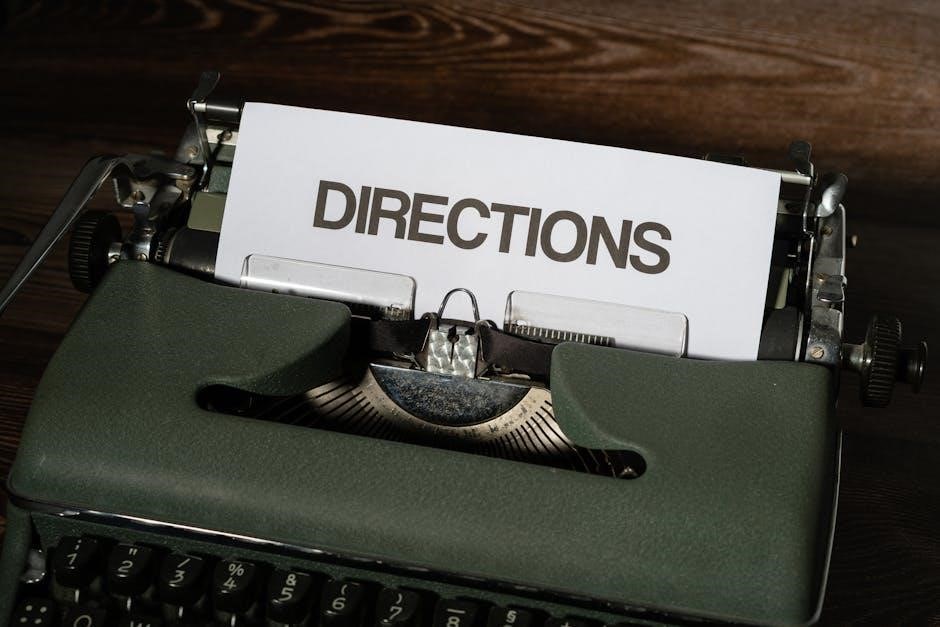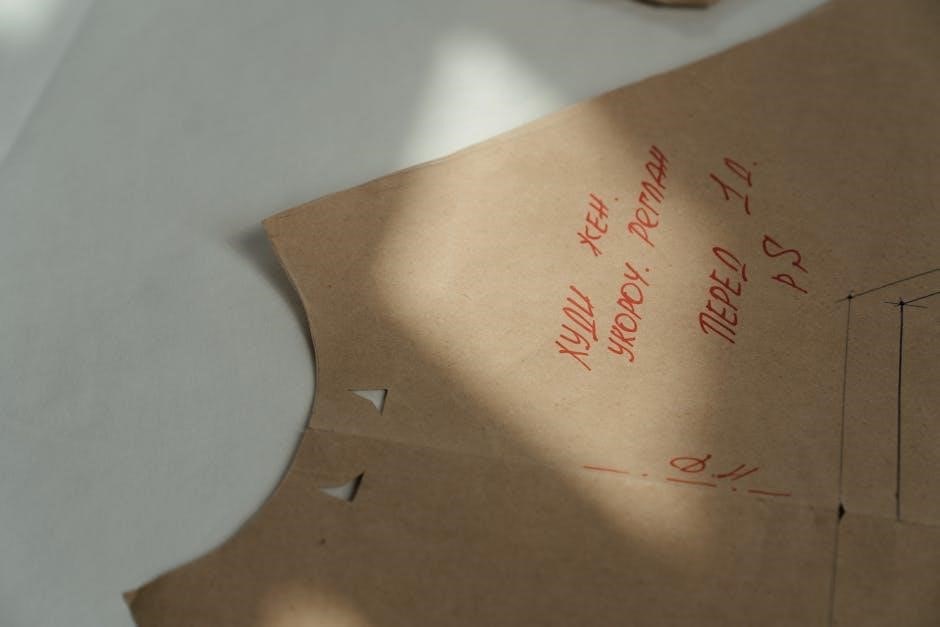The Canon EOS 5D Mark IV is a high-performance DSLR featuring a 30.4MP full-frame sensor, 4K video, touch screen, Wi-Fi, and enhanced autofocus for exceptional photography and videography.
Overview of the Camera

The Canon EOS 5D Mark IV is a professional-grade digital single-lens reflex (DSLR) camera designed for high-performance photography and videography. It features a full-frame 30.4-megapixel CMOS sensor, delivering exceptional image quality with rich details and vibrant colors. The camera is powered by the DIGIC 6+ image processor, which enhances processing speed and noise reduction. With a robust weather-sealed body, the EOS 5D Mark IV is built to withstand challenging environmental conditions. It supports 4K video recording at 30fps and 1080p at 60fps, making it a versatile tool for both photographers and videographers. The camera also includes a 3.2-inch touchscreen LCD, dual SD/CF card slots, and built-in Wi-Fi/NFC connectivity for seamless image sharing. Its ergonomic design and intuitive controls make it a favorite among professionals and enthusiasts alike.
Key Features and Improvements Over Previous Models
The Canon EOS 5D Mark IV introduces several significant upgrades, starting with its 30.4-megapixel full-frame CMOS sensor, which offers improved resolution and dynamic range compared to its predecessor. The DIGIC 6+ image processor enhances speed and noise reduction, enabling faster continuous shooting at up to 7fps. A new feature is the addition of a touchscreen LCD, allowing for intuitive focus selection and menu navigation. The camera also boasts 4K video capabilities, a first for the 5D series, along with Dual Pixel AF for smooth autofocus during video recording. Additionally, the Mark IV includes built-in Wi-Fi, NFC, and GPS for enhanced connectivity and geotagging. These improvements make it a powerful tool for professionals seeking high-quality images and versatile performance in various shooting scenarios.
Importance of the User Manual
The Canon EOS 5D Mark IV user manual is an essential resource for mastering the camera’s capabilities. It provides detailed explanations of every feature, from basic operations to advanced settings, ensuring users can unlock the camera’s full potential. The manual helps photographers understand the camera’s complex functions, such as autofocus customization, video modes, and wireless connectivity. It also offers troubleshooting tips and maintenance advice to keep the camera in optimal condition. By reading the manual, users can save time and avoid confusion when exploring the camera’s extensive options. It serves as a comprehensive guide, enabling photographers of all skill levels to make the most of their Canon EOS 5D Mark IV and achieve professional-quality results.

Basic Operation of the Canon EOS 5D Mark IV
The Canon EOS 5D Mark IV operates intuitively, catering to photographers of all skill levels. Mastering its essential controls, such as buttons and dials, ensures seamless shooting experiences. Learning basic shooting modes and customization options enhances creativity and efficiency, helping users capture stunning images and videos effortlessly.
First-Time Setup and Initial Configuration
Setting up your Canon EOS 5D Mark IV for the first time involves a few straightforward steps. Start by charging the battery and inserting it along with a memory card. Attach the lens, ensuring it clicks securely into place. Power on the camera and navigate to the setup menu to select your language, date, and time. Familiarize yourself with the camera’s layout, including the mode dial, main dial, and quick control dial. Adjust the viewfinder diopter to match your vision for clarity. Finally, format the memory card in the camera menu to prepare it for use. Completing these steps ensures your camera is ready for optimal performance.
Understanding the Camera’s Layout and Controls
The Canon EOS 5D Mark IV features a well-organized design with intuitive controls. The mode dial on top allows you to switch between shooting modes like Manual (M), Aperture Priority (Av), and Program (P). The shutter button is located on the right, alongside the aperture/exposure compensation control; On the rear, the multi-controller enables navigation and focus point selection, while the quick control dial simplifies adjusting settings. The viewfinder diopter adjusts for your eyesight, and the card slot and battery compartment are accessible on the right side. Familiarizing yourself with these controls enhances your shooting experience and workflow efficiency. This ergonomic layout ensures quick access to essential functions, making it easier to capture stunning images.
Navigating the Menu System
The Canon EOS 5D Mark IV features an intuitive menu system designed for easy navigation. The camera’s menu is divided into several tabs, including Shooting, AF, Playback, Setup, Custom Functions, and My Menu. Use the Quick Control Dial or Multi-controller to scroll through tabs and menu items. Select a menu item by pressing the SET button. The Shooting tab offers settings like image quality and white balance, while the AF tab allows you to customize autofocus behaviors. The Custom Functions tab lets you tailor camera operations to your preferences. The My Menu tab can be personalized to include your most frequently used settings, streamlining your workflow. This logical structure ensures quick access to essential options, enhancing your shooting experience.

Autofocus System
The Canon EOS 5D Mark IV features a 61-point AF system with cross-type sensors for enhanced accuracy. It supports touch focus for intuitive control and fast, precise focusing in both stills and video, making it versatile for various shooting scenarios.
Advanced Autofocus Features
The Canon EOS 5D Mark IV boasts an advanced 61-point autofocus system, offering exceptional precision and flexibility. It includes 41 cross-type sensors for improved accuracy in both vertical and horizontal planes. The camera features Face and Eye Detection+, enhancing portrait photography by locking onto subjects’ faces and eyes. Users can select from various AF point configurations, including single-point, expanded AF, and zone AF modes. Additionally, the AF system supports AI Servo AF for dynamic tracking of moving subjects. Customizable AF settings allow photographers to tailor focus behavior to their shooting style. With enhanced sensitivity down to -3 EV, the system performs well in low-light conditions, ensuring sharp focus even in challenging environments, making it ideal for professionals and enthusiasts alike.
Customizing Autofocus Settings
The Canon EOS 5D Mark IV allows users to tailor autofocus settings to their preferences. The AF customization menu offers options like AF tracking sensitivity, which adjusts how the system responds to moving subjects. Users can also customize AF point selection and expansion, enabling the camera to use additional points for improved accuracy. AF case settings provide predefined scenarios for different shooting situations, such as sports or portraits. Photographers can assign custom AF functions to buttons like the AF-ON button for quicker access. Additionally, the camera supports custom modes (C1, C2, C3) where personalized AF settings can be saved for easy recall. This level of customization ensures the autofocus system adapts seamlessly to individual shooting styles and demands.
Using Autofocus in Different Shooting Modes
The Canon EOS 5D Mark IV’s autofocus system adapts seamlessly to various shooting modes, ensuring precise focus control. In Manual mode (M), users can manually adjust settings while relying on AF for accurate subject acquisition. Aperture Priority (Av) and Shutter Priority (Tv) modes allow the camera to automatically adjust exposure while maintaining reliable autofocus performance. Program Mode (P) offers a balanced approach, with the camera handling both exposure and focus. For dynamic subjects, AI Servo mode provides continuous tracking, while One-Shot mode excels for stationary subjects. Photographers can also use back-button focus for added control. The camera’s AF system intelligently adjusts to match the selected shooting mode, delivering consistent results across diverse scenarios.

Manual Mode and Custom Settings
Manual Mode (M) enables full control over ISO, aperture, and shutter speed for precise exposure. Custom settings allow personalization of camera functions to suit individual preferences.
Understanding Manual Mode (M)
Manual Mode (M) on the Canon EOS 5D Mark IV grants photographers complete creative control over exposure settings. In M mode, aperture, shutter speed, and ISO are manually adjustable, allowing precise control over the image outcome. The camera does not automatically adjust any settings, giving the photographer full authority. Exposure compensation is still available in M mode, enabling fine-tuning of brightness by adjusting the exposure. To set exposure compensation, use the Quick Control dial while pressing the Exposure Compensation button (+/-). This mode is ideal for experienced photographers who prefer to override automatic settings for artistic or technical purposes. Understanding the relationship between aperture, shutter speed, and ISO is essential for mastering Manual Mode, as each setting directly impacts the final image’s exposure and aesthetic.
Adjusting ISO, Aperture, and Shutter Speed
Adjusting ISO, aperture, and shutter speed on the Canon EOS 5D Mark IV allows precise control over exposure. The aperture is set using the lens aperture ring or the Main Dial, controlling depth of field. Shutter speed is adjusted with the Main Dial or Quick Control Dial, influencing motion blur and freeze. ISO is set using the ISO button or Quick Menu, affecting sensitivity to light. In Manual Mode, these settings are independent, enabling custom exposure. The exposure level indicator on the LCD helps balance settings for optimal results. Understanding how these elements interact is key to achieving desired effects, from freezing action to creating artistic blur or managing noise in low-light conditions.
Customizing Camera Functions for Personal Preferences
The Canon EOS 5D Mark IV offers extensive customization options to tailor camera functions to individual preferences. Users can assign frequently used settings to customizable buttons or the Quick Control Dial for easy access. Custom shooting modes (C1, C2, C3) allow saving specific setups for quick recall. The My Menu feature enables personalized menu configurations, grouping essential settings for streamlined access. Additionally, customizing autofocus cases and picture styles lets photographers adapt the camera to their creative or workflow needs. These customization options enhance efficiency and ensure the camera aligns perfectly with personal shooting styles, making it a versatile tool for diverse photography demands and preferences.
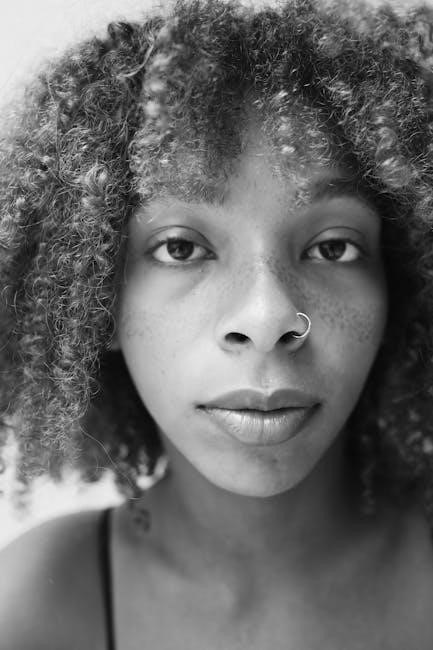
Video Shooting and Cinema Features
The Canon EOS 5D Mark IV excels in video production, offering 4K resolution, Dual Pixel AF for smooth focus transitions, and Canon Log for enhanced color grading.
4K Video Capabilities
The Canon EOS 5D Mark IV supports 4K video recording at 30p, offering exceptional detail and clarity. It captures 4K footage in MOV or MP4 formats, with options for frame rates up to 30fps. The camera also features a 1.64x crop factor in 4K mode, ensuring sharp focus and reduced lens distortion. Dual Pixel AF enables smooth and precise autofocus during video recording, while the touchscreen LCD allows for intuitive focus adjustments. The 4K time-lapse feature adds creative possibilities, and the camera supports high-bitrate recording (up to 500 Mbps) for maintained video quality. These capabilities make the 5D Mark IV a versatile tool for professional and enthusiast videographers alike.
HD Video Recording and Frame Rates
The Canon EOS 5D Mark IV offers high-quality HD video recording with frame rates of up to 60fps in 1080p resolution. This allows for smooth motion and versatile editing options. Users can choose from multiple frame rates, including 24fps, 25fps, 30fps, and 60fps, to suit their creative needs. The camera also supports two compression modes: ALL-I for high-quality, large file sizes, and IPB for smaller file sizes with minimal quality loss. Additionally, the Mark IV enables manual control over exposure, ISO, and audio levels during HD recording. Dual Pixel AF ensures sharp focus, and the vari-angle touchscreen LCD provides intuitive composition and focus adjustments, making HD video recording both flexible and efficient for various applications.
Advanced Video Features and Settings
The Canon EOS 5D Mark IV offers advanced video features to enhance creative control. Dual Pixel AF ensures smooth and precise autofocus during recording, while HDR video mode captures expanded dynamic range by combining multiple exposures. Time-lapse and interval shooting modes allow for stunning time-lapse videos. Custom video profiles enable adjustments to color tone, saturation, and sharpness, while C-Log (Canon Log) provides professional-grade color grading flexibility. The camera also supports external microphone input for high-quality audio and features a headphone jack for real-time monitoring. Additionally, focus peaking assists in manual focus accuracy during video recording. These advanced settings empower filmmakers and videographers to produce high-quality, professional-looking video content tailored to their creative vision.

Wireless Connectivity and Sharing
The Canon EOS 5D Mark IV features built-in Wi-Fi and NFC for seamless connectivity; Easily transfer images to smartphones, computers, or printers wirelessly. Canon’s Camera Connect app enables remote shooting and instant sharing, enhancing workflow efficiency and creativity. Built-in Bluetooth maintains constant device connection, ensuring quick pairing and reliable file transfers. These wireless capabilities streamline image sharing and remote control, making it ideal for professional photographers and enthusiasts alike.
Built-In Wi-Fi and NFC Features
The Canon EOS 5D Mark IV is equipped with built-in Wi-Fi and NFC, enabling convenient wireless connectivity. Wi-Fi supports both 2.4 GHz and 5 GHz bands, ensuring stable and fast connections. NFC allows for quick pairing with compatible Android devices by simply tapping the camera to the device. This feature simplifies transferring images and remote shooting via the Camera Connect app. Wi-Fi also enables direct connections to computers, printers, and Canon’s IMAGE GATEWAY for online sharing. Additionally, Bluetooth Low Energy maintains a constant connection between the camera and smart devices, streamlining workflows for professionals and enthusiasts. These wireless features enhance creativity and efficiency, making it easier to share and manage images on the go.
Transferring Images to Smartphones and Computers
The Canon EOS 5D Mark IV offers seamless image transfer options, enabling quick sharing and backup. Using built-in Wi-Fi and NFC, users can connect the camera to smartphones via the Canon Camera Connect app. This allows for easy transfer of JPEG and RAW files. For computers, images can be transferred wirelessly or via USB cable. The camera also supports wireless transfer to compatible networks, making it convenient to upload photos directly to storage devices or cloud services. Additionally, the EOS Utility software can be used for transferring images to a computer while also providing advanced camera control. This feature enhances workflow efficiency for both professional and casual photographers.
Using Canon’s Image Gateway for Online Sharing
The Canon EOS 5D Mark IV supports wireless connectivity through Canon’s Image Gateway, enabling seamless photo sharing online. Users can upload images directly to the platform via Wi-Fi or NFC. Once connected, photos can be shared to social media, cloud storage, or Canon Image Gateway itself. The service allows for easy organization and access to your library from any device. You can also set privacy settings to control who views your images. Additionally, Image Gateway integrates with other Canon services, making it a convenient tool for backing up and sharing your work. This feature is particularly useful for photographers who need to quickly share their content online or with clients.

Troubleshooting and Maintenance
Common Issues and Solutions
Address error messages, lens communication problems, or battery drain. Restart the camera, clean contacts, or reset settings. Consult the manual for specific solutions.
- Error 70/80: Clean sensor or update firmware.
- Blurry images: Check autofocus, clean lens, or stabilize camera.
Cleaning and Maintaining the Camera
Use a microfiber cloth and cleaning solution for the lens. Avoid harsh chemicals. Clean the sensor gently with a swab. Regular maintenance ensures optimal performance.
Updating Firmware and Software
Visit Canon’s official website for firmware updates. Use a USB cable for installation. Ensure the camera is fully charged during the update process.
Several common issues may arise when using the Canon EOS 5D Mark IV. One frequent problem is memory card errors, which can often be resolved by formatting the card in the camera or checking for damage. Another issue is the “Err 70” or “Err 80” error, which may indicate internal camera malfunctions and requires resetting the camera or seeking professional repair. Additionally, some users experience difficulty with the camera not turning on, which can usually be fixed by charging the battery, cleaning the battery contacts, or using an AC adapter. For Wi-Fi connectivity issues, resetting the camera’s network settings or updating the firmware often resolves the problem. Always refer to the user manual for detailed troubleshooting steps.
- Memory card errors: Format the card or replace it if damaged.
- Err 70/80 errors: Reset the camera or contact Canon support.
- Camera not turning on: Charge the battery or clean contacts.
- Wi-Fi issues: Reset network settings or update firmware.
Regular maintenance and firmware updates can help prevent many of these issues.
Regular cleaning and maintenance are essential to ensure the Canon EOS 5D Mark IV performs optimally and maintains its longevity. Start by gently wiping the camera’s exterior with a soft, dry cloth to remove dirt and smudges. For tougher stains, lightly dampen the cloth with water, but avoid harsh chemicals or alcohol. Clean the lenses using a microfiber cloth and lens cleaning solution, working in circular motions to prevent scratches. Use a bulb blower to remove dust from the image sensor, and avoid touching the sensor surface. Store the camera in a cool, dry place away from direct sunlight to prevent overheating and moisture damage. Regularly update firmware to ensure all features function smoothly.
Regularly updating the Canon EOS 5D Mark IV’s firmware and software ensures optimal performance, adds new features, and fixes potential bugs. To update, visit Canon’s official website and download the latest firmware version compatible with your camera. Connect the camera to a computer using a USB cable, then use Canon’s EOS Utility software to transfer and install the update. Ensure the camera battery is fully charged and avoid interrupting the process. After installation, restart the camera to apply changes. Additionally, update Canon’s Digital Photo Professional and other related software to maintain compatibility and access the latest tools for editing and managing your photos. Always use genuine Canon sources to download updates for security and reliability.

Additional Resources
Explore the official Canon website for the complete Canon EOS 5D Mark IV user manual in PDF format, ensuring you have detailed guidance at your fingertips.
Visit Canon’s official support page for firmware updates, drivers, and software to keep your camera optimized and compatible with the latest technologies.
Check out Canon’s official tutorials and guides on their website and YouTube channel for in-depth learning and tips to maximize your camera’s potential.
Downloading the Full PDF User Manual
To access the complete guide for your Canon EOS 5D Mark IV, download the official PDF user manual from Canon’s website. This manual provides in-depth information on camera operations, advanced features, and troubleshooting. Visit Canon’s official support page, select your camera model, and navigate to the “Manuals” section. The PDF is available in multiple languages and includes detailed explanations of settings, modes, and customization options. It also covers video recording, autofocus systems, and maintenance tips. For convenience, save the manual to your device for quick reference. Ensure you only download from Canon’s official website to avoid unauthorized content.
Canon’s Official Support and Downloads
Canon provides comprehensive official support for the EOS 5D Mark IV through its dedicated website. Users can access the support.canon.com portal to download the latest firmware updates, software drivers, and user manuals. The site also offers troubleshooting guides, tutorials, and FAQs to address common issues. Additionally, Canon provides customer support through online chat, email, or phone for personalized assistance. The official Canon website ensures that all downloads are secure and up-to-date, helping users maintain optimal camera performance. Regular firmware updates often include bug fixes and feature enhancements, making it essential to check the site periodically for the latest improvements to the EOS 5D Mark IV.
Recommended Tutorials and Guides

For mastering the Canon EOS 5D Mark IV, there are numerous tutorials and guides available online. Canon’s official website offers comprehensive video tutorials that cover everything from basic camera operation to advanced features. Additionally, platforms like YouTube host channels dedicated to Canon photography, providing in-depth explanations of settings and techniques. Websites such as B&H Photo and Udemy offer detailed courses tailored for both beginners and professionals. These resources are ideal for learning specific skills, such as optimizing autofocus or shooting stunning 4K video. Many photography communities also share user-generated guides, offering practical tips and real-world applications. Exploring these resources will help you unlock the full potential of your camera and enhance your photography skills.